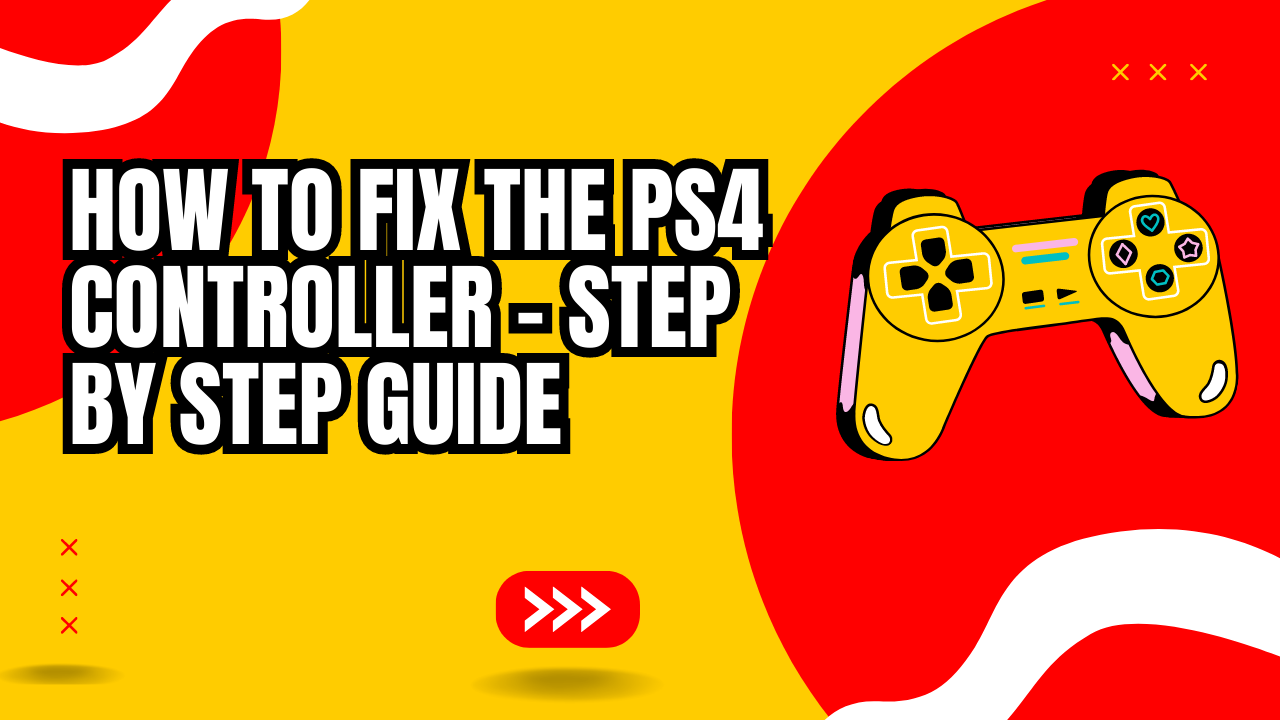Are you experiencing issues with your PS4 controller? Don’t worry, you’re not alone. The PS4 controller is an essential component for playing games on the PlayStation 4 console.
Many gamers face issues with their PS4 controllers, including connectivity issues, drift, and unresponsive buttons.
Fortunately, most of these problems can be fixed with some simple troubleshooting techniques.
In this article, we will walk you through How to fix the PS4 Controller, including connectivity issues, drift, and unresponsive buttons.
We will provide step-by-step instructions, as well as tips on how to prevent these issues from happening in the future.
How to Fix the PS4 Controller issues
Prevention is always better than cure. Here are some tips on how to prevent PS4 controller issues.
Avoid dropping the controller
Dropping the controller can damage the internal components, leading to connectivity issues, drift, and unresponsive buttons.
Be careful when handling the controller, and avoid dropping it.
Store the controller properly
Storing the controller properly can prevent dust and dirt from getting inside the analog sticks and buttons.
Store the controller in a clean, dry place, and avoid storing it in a place with high humidity.
Keep the controller away from moisture
Moisture can damage the internal components of the controller.
Avoid using the controller in a place with high humidity, and keep it away from liquids.
Also Read – How to Fix PS4 Controller Light is Red: Troubleshooting Guide
Tips to Fix the PS4 Controller issues
If your PS4 controller is not connecting to your console, try the following steps:-
Checking the USB Cable
- Make sure that the USB cable you are using is not damaged.
- Try using a different USB cable to see if the problem persists.
Resetting the Bluetooth Connection
- Turn off your PS4 console.
- Hold down the PS button and the Share button on your controller at the same time.
- Wait for the light on your controller to start flashing.
- Go to your PS4 console and select “Settings” -> “Devices” -> “Bluetooth Devices“.
- Select your PS4 controller and click on “Forget Device“.
- Hold down the PS button and the Share button on your controller at the same time until the light starts flashing again.
- Go to your PS4 console and select “Settings” -> “Devices” -> “Bluetooth Devices”.
- Select “Add Bluetooth Device” and follow the on-screen instructions.
Resetting the PS4 Controller
If cleaning your PS4 controller did not solve the issue, try resetting it. There are two ways to reset the PS4 controller: a soft reset and a hard reset.
Soft Reset
- Locate the reset button on the back of your controller.
- Use a paperclip or a toothpick to press and hold the reset button for five seconds.
- Release the button and wait for the controller to turn back on.
Hard Reset
- Plug your PS4 controller into your console using a USB cable.
- Locate the reset button on the back of your controller.
- Use a paperclip or a toothpick to press and hold the reset button for 10 seconds.
- Release the button and wait for the controller to turn back on.
Adjusting the Dead Zones
If your Joysticks are drifting or not responding properly, adjusting the dead zones can help.
- Turn on your PS4 console.
- Go to “Settings” -> “Devices” -> “Controllers“.
- Select “L2” or “R2” for the triggers or “Left Stick” or “Right Stick” for the joysticks.
- Adjust the dead zones by moving the slider to the right or left.
- Test your controller to see if the issue has been resolved.
How to Fix Drift Issues in PS4 Controller
Drift is another common issue with the PS4 controller.
This is when the analog sticks move by themselves, even when you’re not touching them. Here’s how you can fix it.
Clean the analog sticks
Dirt and dust can get stuck inside the analog sticks, causing them to drift.
To fix this issue, you need to clean the analog sticks.
Use a cotton swab dipped in rubbing alcohol to clean the analog sticks.
This should remove any dirt or dust that may be causing the drift.
Replace the analog sticks
If cleaning the analog sticks doesn’t fix the issue, you may need to replace them.
You can buy replacement analog sticks online or at a gaming store.
Follow the manufacturer’s instructions to replace the analog sticks.
How to Fix Unresponsive Buttons in PS4 Controller
Unresponsive buttons are another issue with the PS4 controller.
Buttons may not respond when you press them or may get stuck. Here’s how you can fix this issue.
Cleaning the Touchpad and Triggers
Like the analog sticks, dirt and dust can get stuck inside the touchpad and triggers, causing them to become unresponsive.
To fix this issue, you need to clean the touchpad and triggers.
- Turn off your PS4 console.
- Use a microfiber cloth or a Q-tip with rubbing alcohol to clean the touchpad and triggers.
- Gently rub the touchpad and triggers to remove any dirt or grime.
- Be sure not to use too much alcohol, as it can damage the controller.
This should remove any dirt or dust that may be causing the issue.
Replace the buttons
If cleaning the buttons doesn’t fix the issue, you may need to replace them.
You can buy replacement buttons online or at a gaming store.
Follow the manufacturer’s instructions to replace the buttons.
Cleaning the Touchpad and Triggers
Turn off your PS4 console.
Use a microfiber cloth or a Q-tip with rubbing alcohol to clean the touchpad and triggers.
Gently rub the touchpad and triggers to remove any dirt or grime.
Be sure not to use too much alcohol, as it can damage the controller.
FAQs
1. What causes PS4 controller drift?
Dirt and dust getting stuck inside the analog sticks can cause drift.
2. Can I fix PS4 controller drift myself?
Yes, you can clean the analog sticks or replace them.
3. What should I do if my PS4 controller doesn’t connect to the console?
Try resetting the controller, restarting the console, or checking the Bluetooth connection.
5. How can I prevent PS4 controller issues?
Avoid dropping the controller, store it properly, and keep it away from moisture.
6. Can I replace the buttons on my PS4 controller?
Yes, you can buy replacement buttons and follow the manufacturer’s instructions to replace them.
Conclusion
In conclusion, PS4 controller issues are common, but most of them can be fixed with some simple troubleshooting techniques.
If you’re experiencing issues with your PS4 controller, follow the steps we’ve outlined in this article.
Remember to take preventative measures to avoid these issues from happening in the future.